Step-by-Step Instructions for Best Experience
(Reference Model: Sony UBP-X800M2)
Select your Bluray model below:
STEP-BY-STEP GUIDE:

NOTE
Connect Sony Blu-ray Player (HDMI Out) to soundbar HDMI 2 or 3 with a HDMI-certified High-Speed 2.0 cable (18Gbps) for high quality video and audio. Recommended HDMI Cable >
Ensure your TV HDMI ARC port supports HDCP 2.2 standard to allow 4K HDR display. Check your TV manual for more information.
1. VIDEO RESOLUTION
Press Home Button on the remote >
Setup >
Output Video Resolution >
select 4K
Screen Settings >

2. HDR OUTPUT
Press Home Button on the remote >
Setup >
Screen Settings >
HDR Output >
select Auto
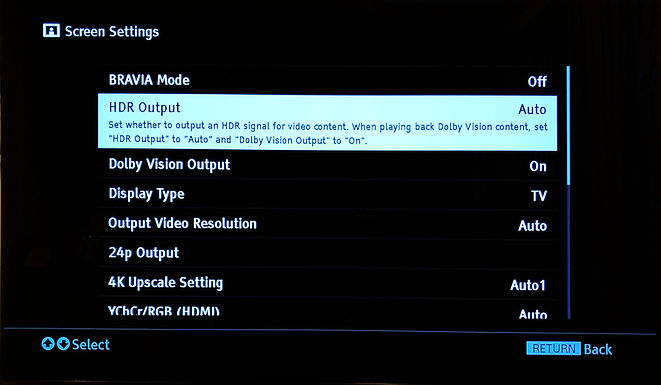
3. DOLBY VISION OUTPUT
Press Home Button on the remote >
Setup >
select On
select Off
select Off (for Option 1) or On (for Option 2)
Screen Settings >
Dolby Vision Output >

4. 4K UPSCALING
Press Home Button on the remote >
Setup >
Screen Settings >
4K Upscaling Settings >
select Auto 1

5. YCbCr/RGB (HDMI)
Press Home Button on the remote >
Setup >
Screen Settings >
YCbCr / RGB (HDMI) >
select Auto

6. HDMI DEEP COLOR OUTPUT
Press Home Button on the remote >
Setup >
HDMI Deep Color Output >
select Auto
Screen Settings >

7. DISPLAY TYPE
Press Home Button on the remote >
Setup >
Screen Settings >
Display Type >
select TV

8. 24P OUTPUT
Press Home Button on the remote >
Setup >
Screen Settings >
24p Output >
set Ultra HD Blu-ray/BD-ROM to Auto >
set Data Content to Auto >


NOTE
Play Dolby Vision/HDR contents to verify video output format. Check your TV to verify the Dolby Vision/HDR format is activated

NOTE
Play HDR contents to verify video output format. Check your TV to verify the HDR format is activated.







